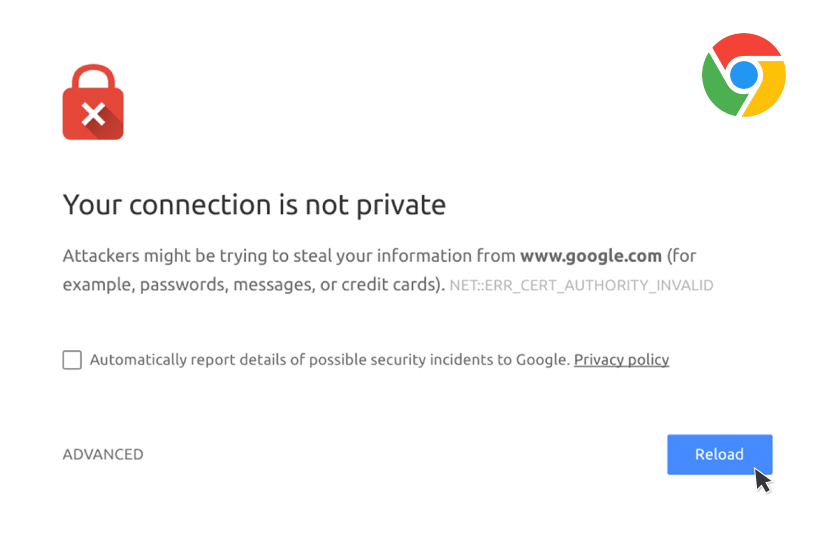Introduction
Have you ever encountered the “Your Connection Is Not Private” error while browsing in Chrome? This frustrating message often appears when trying to connect to a new LAN or Wi-Fi network. Don’t worry—this issue is usually not related to your browser, internet provider, router, or laptop. It’s a common problem that can be resolved quickly with a simple change. In this guide, we’ll walk you through how to fix this issue yourself in just a couple of minutes.
Understanding the Issue
The “Your Connection Is Not Private” error commonly occurs due to DNS (Domain Name System) issues. It can be a persistent problem, showing up every 15 minutes and requiring you to restart your system or reconnect to your network. Fortunately, a quick adjustment to your DNS server settings can resolve the issue.
Solution: Change DNS Server
Follow these easy steps to change your DNS server settings and fix the “Your Connection Is Not Private” error:
1. Open Control Panel
Press the Windows Search, type Control Panel, and open it.
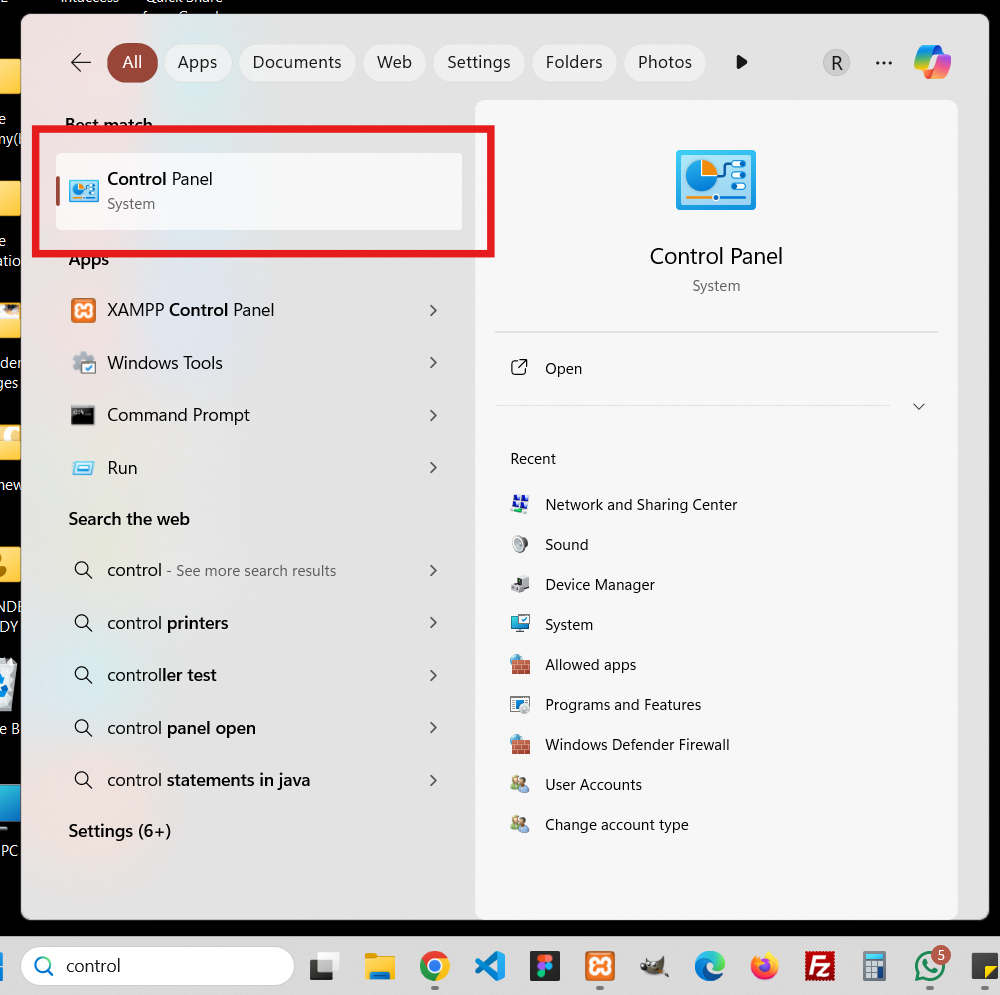
2. Adjust View Settings
In the Control Panel window, locate the “View by” option in the top right corner and select “Small icons” from the dropdown menu to avoid confusion with naming.
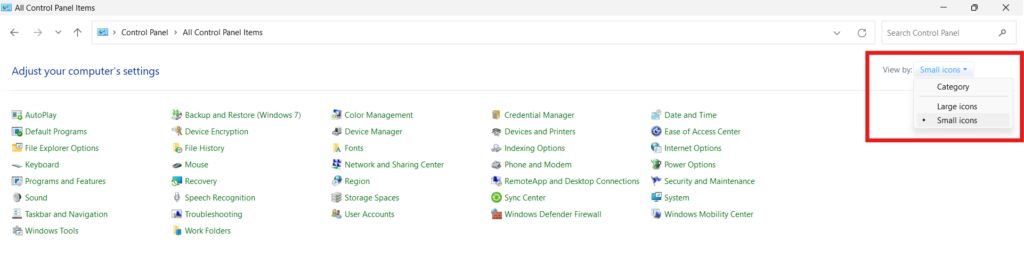
3. Access Network and Sharing Center
Click on “Network and Sharing Center” to proceed.
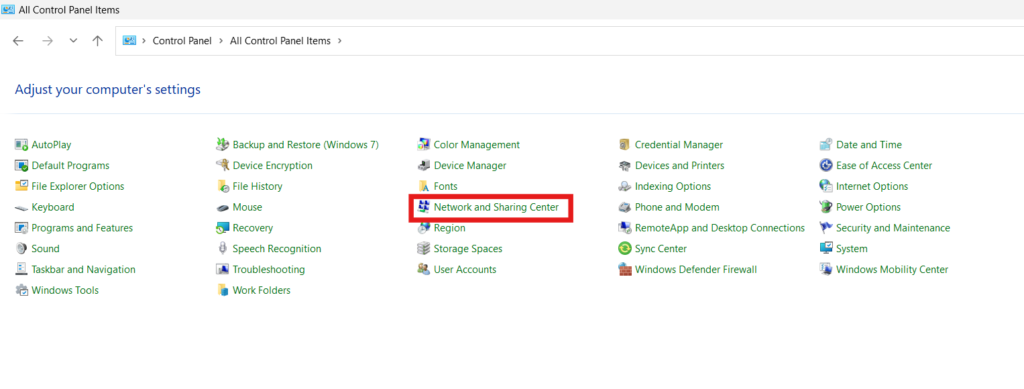
4. Change Adapter Settings
Select “Change adapter settings” from the left-hand menu.
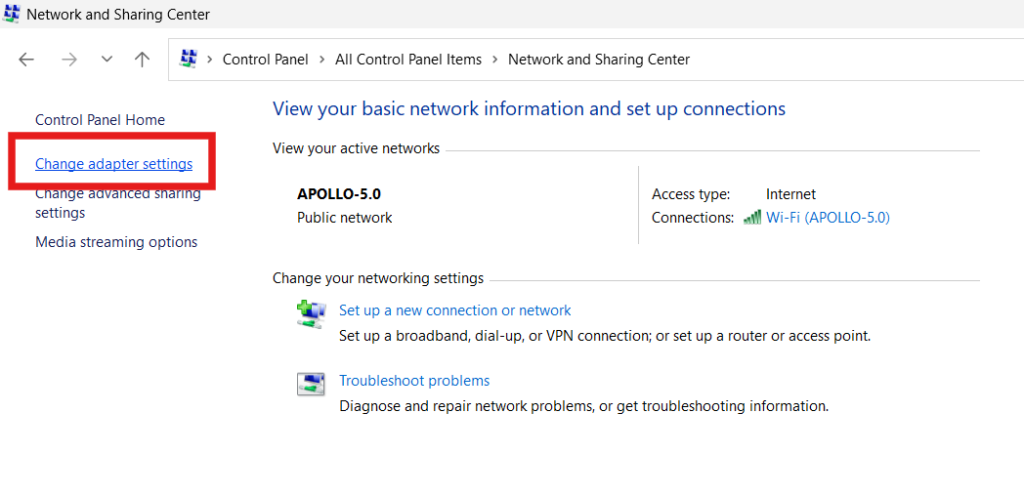
5. Open Network Properties
You will see a list of network connections. Right-click on the network that shows a green symbol, then select “Properties.”
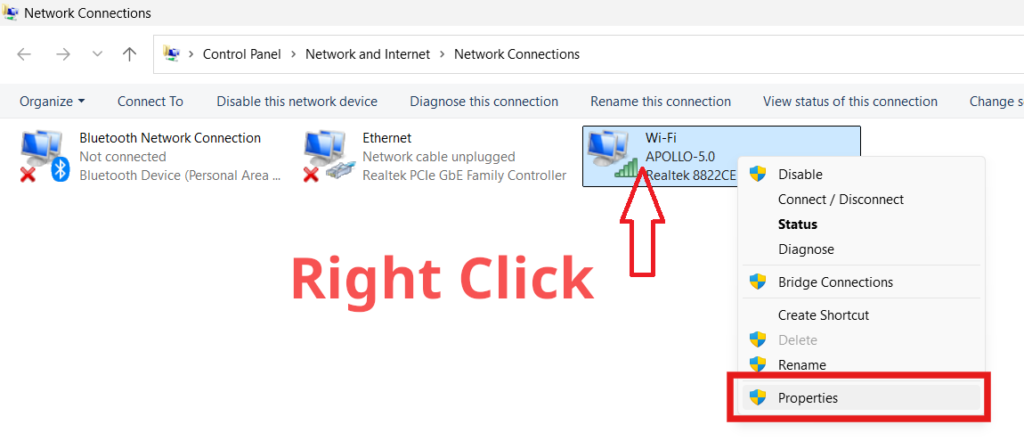
6. Adjust DNS Settings
- In the Properties dialog box, navigate to the "Networking" tab. Find and select "Internet Protocol Version 4 (TCP/IPv4)" from the list. Do not uncheck it; simply click on its name. Then, click the "Properties" button.
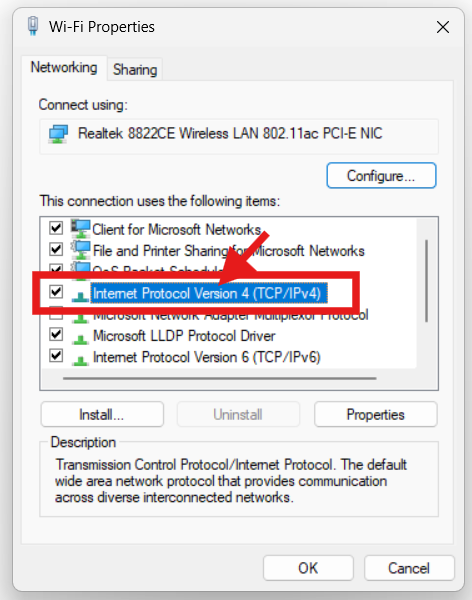
- In the Properties window, choose the option labeled "Use the following DNS server addresses." Enter 8.8.8.8 in the "Preferred DNS server" field and 8.8.4.4 in the "Alternate DNS server" field.
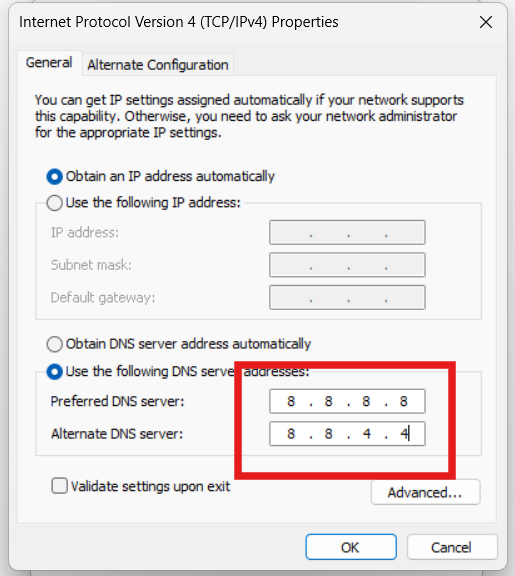
- Click "OK" to save your changes and close all dialog boxes.
7. Reload Your Page
Return to your browser and reload the page. The issue should now be resolved!
Conclusion
By changing your DNS server settings, you can quickly fix the “Your Connection Is Not Private” error and get back to browsing without interruptions. If this solution worked for you, please leave a comment below to let us know.